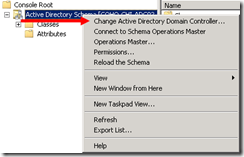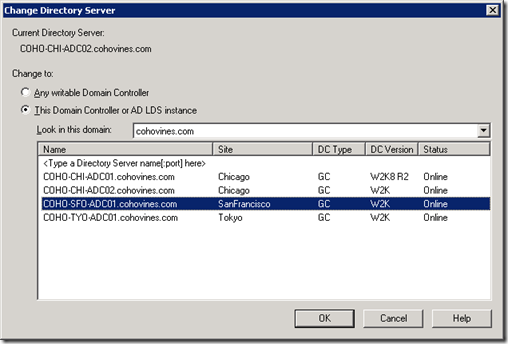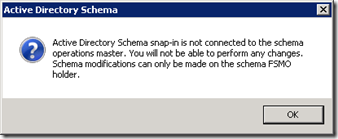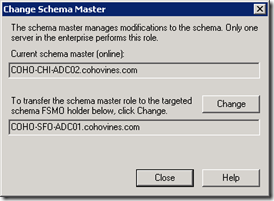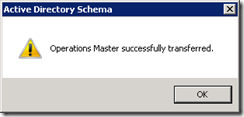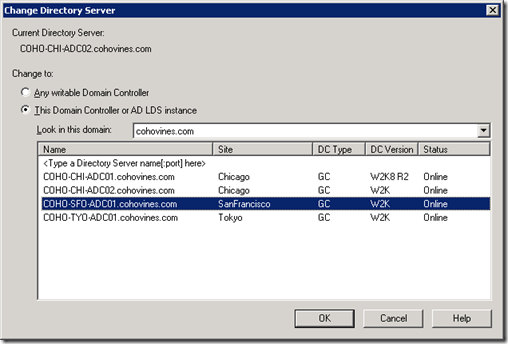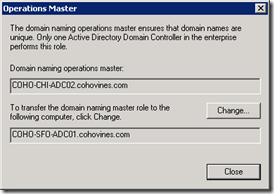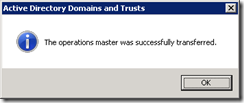You can transfer the two forest-wide FSMO roles (Schema Master and Domain Naming Master) with the GUI or via the command line. To transfer the roles via the GUI, follow the steps below. If the server curently hosting the role you want to transfer is unavailable, you must instead seize the roles.
Transferring the Schema Master with the GUI
In this example, we will transfer the Schema Master FSMO role from a domain controller called COHO-CHI-ADC02.cohovines.com to a domain controller called COHO-SFO-ADC01.cohovines.com. You must first verify two prerequisites:
- Ensure that you are using an account that is a member of the Schema Admins group.
- Ensure you have registered the Active Directory Schema MMC snap-in by following these directions.
Once you have verified the prequisites, follow the steps below to transfer the Schema Master.
- Open a new MMC (Start>Run>mmc) and add the Active Directory Schema snap-in.
- Right click the Active Directory Schema node under Console Root and click Change Active Directory Domain Controller… as shown below:
- Select the domain controller you want to transfer the Schema Master role to. In this example, I selected COHO-SFO-ADC01:
- You will receive a warning that the Active Directory Schema snap-in is not connected to the Schema operations master. This is normal and can be ignored.
- Right click the Active Directory Schema node under Console Root and click Operations Master….
- The Change Schema Master dialog will show the current role holder (COHO-CHI-ADC02.cohovines.com in our example) and the target domain controller (COHO-SFO-ADC01.cohovines.com in our example). Confirm that the target server is the right server and then click Change.
- Click yes on the ensuing confirmation dialog.
- If the operation succeeds, you will receive the message below:
Transferring the Domain Naming Master with the GUI
In this example, we will transfer the Domain Naming Master FSMO role from a domain controller called COHO-CHI-ADC02.cohovines.com to a domain controller called COHO-SFO-ADC01.cohovines.com. Prior to beginning this procedure, you must be using an account that is a member of the Enterprise Admins group. Once you have verified that you have sufficient access, follow the steps below:
- Launch the Active Directory Domains and Trusts MMC snap-in (Start>Run>domain.msc).
- Right click Active Directory Domains and Trusts and click Change Active Directory Domain Controller….
- Select the domain controller you want to transfer the Domain Naming Master role to. In this example, I selected COHO-SFO-ADC01:
- Right click Active Directory Domains and Trusts and click Operations Master….
- The Operations Master dialog will show the current role holder (COHO-CHI-ADC02.cohovines.com in our example) and the target domain controller (COHO-SFO-ADC01.cohovines.com in our example). Confirm that the target server is the right server and then click Change.
- Click yes on the ensuing confirmation dialog.
- If the operation succeeds, you will receive the message below: