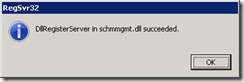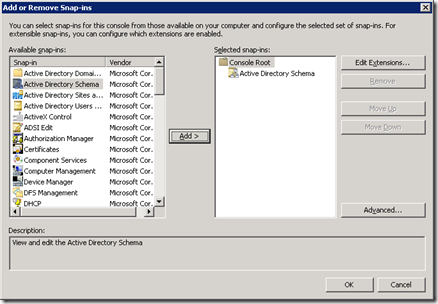By default, the Active Directory Schema MMC snap-in is not registered on domain controllers or machines with the Remote Server Administration Tools (RSAT) installed. To use the snap-in for the first time on a new machine, you’ll need to register the DLL. To do this, follow the steps below:
- Open an elevated command prompt
- Run the following command: regsvr32 schmmgmt.dll
- You should receive a success message:
Once you have registered the snap-in, you can add it to an MMC by following these steps:
- Open a new MMC Console (Start>Run>mmc)
- In the MMC Console, go to File>Add/Remove Snap-in
- Add the Active Directory Schema snap-in as shown below:
Once you click OK, you’ll be able to access the snap-in through the MMC Console.