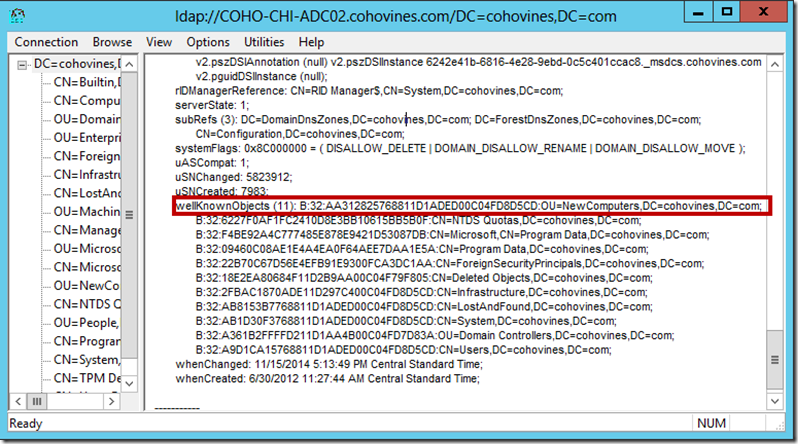When you join a machine to the domain, by default it will be placed in the Computers container under the root of the domain. This can be undesirable, particularly if you want to apply distinct Group Policy to machines when they are initially joined to the domain. Fortunately, Active Directory lets you change the default location for new Computer accounts. The best way to make this change is with the redircmp tool that is included with Windows Server. For example, to redirect new computers in the cohovines.com domain to an Organizational Unit called NewComputers, run this command:
redircmp "OU=NewComputers,DC=cohovines,DC=com"
Under the covers, the redircmp tool updates an attribute of the domain NC head object called wellKnownObjects. The wellKnownObjects attribute contains a list of well known GUIDs and a distinguished name for each GUID. By using GUIDs, the path to an object can be dynamic without the client needing to be aware of anything other than the GUID for the object it is searching for. In this case, the aa312825-7688-11d1-aded-00c04fd8d5cd GUID is how Active Directory keeps track of the default location for new computer objects. You can use a tool like LDP to look at the wellKnownObjects attribute of the domain as shown below: